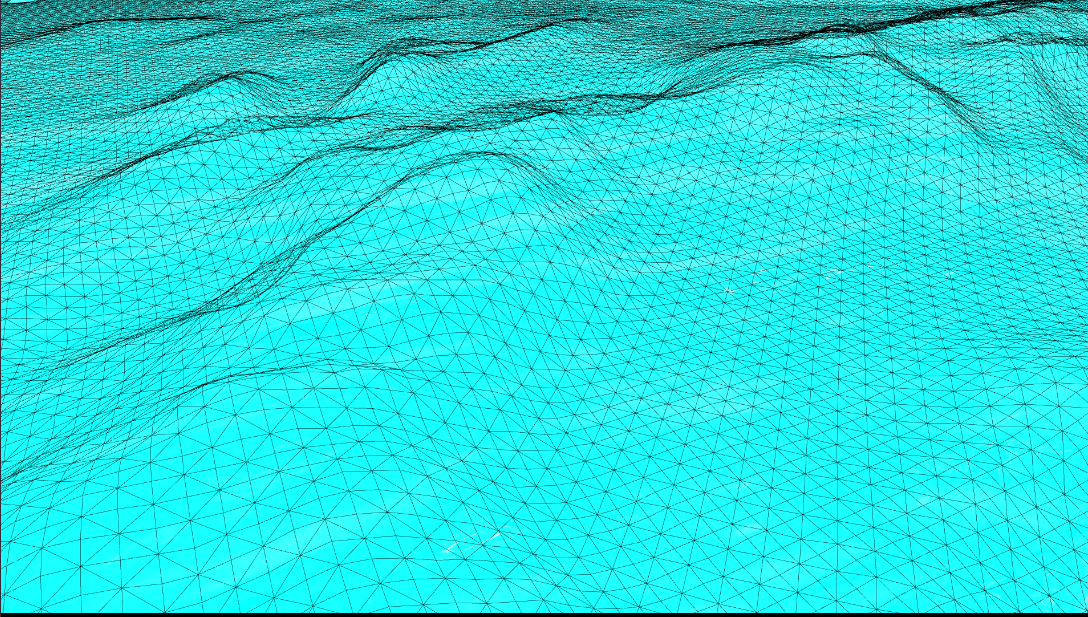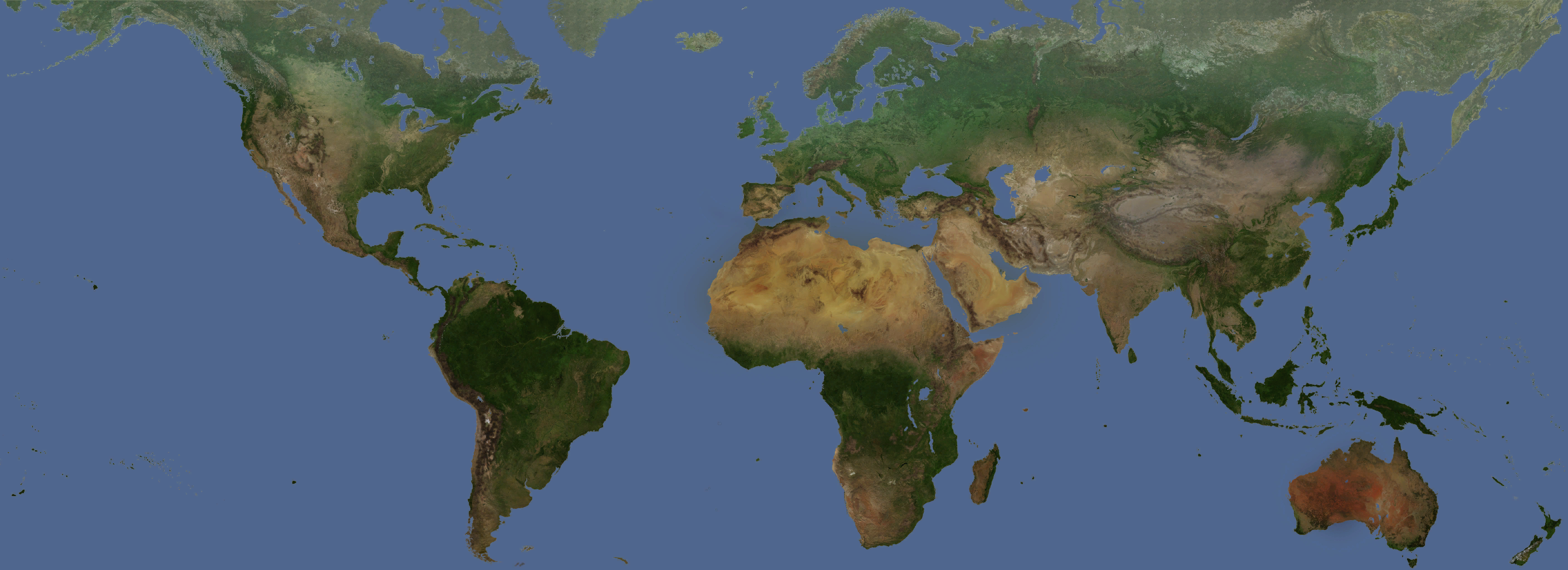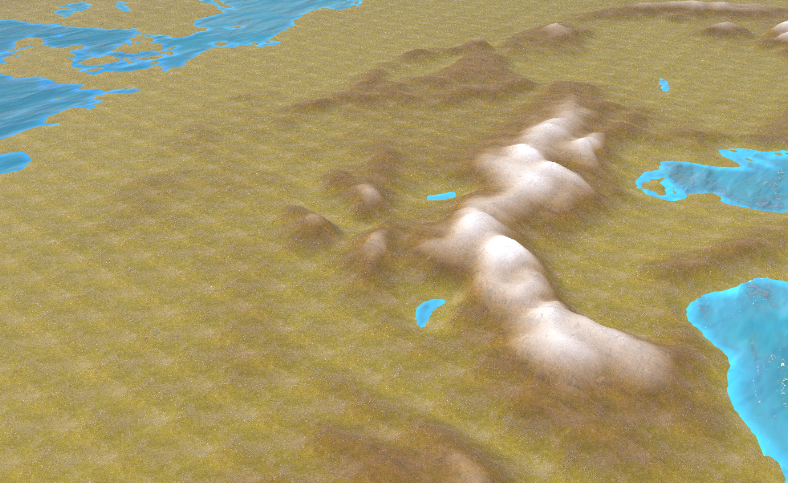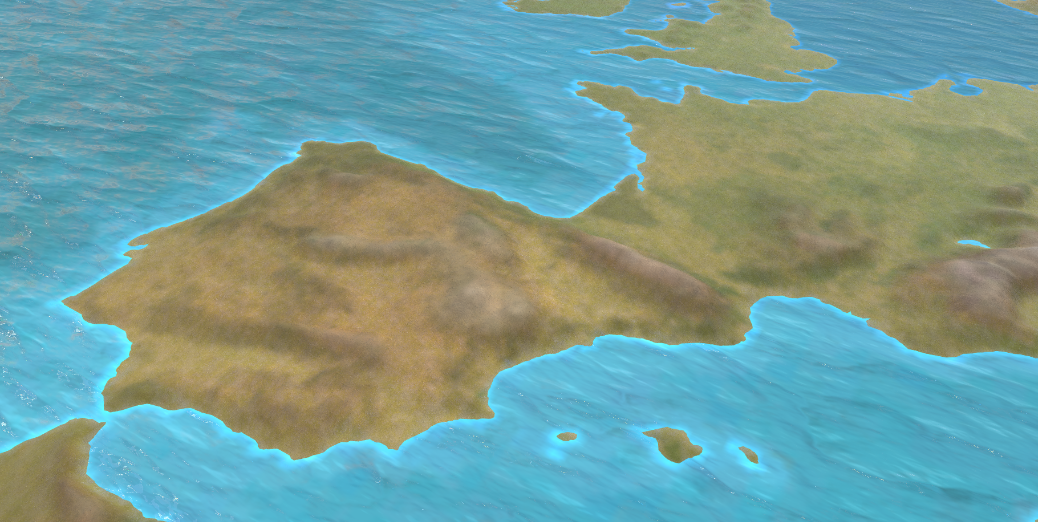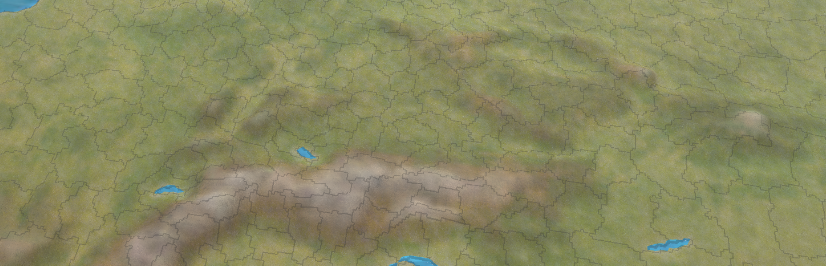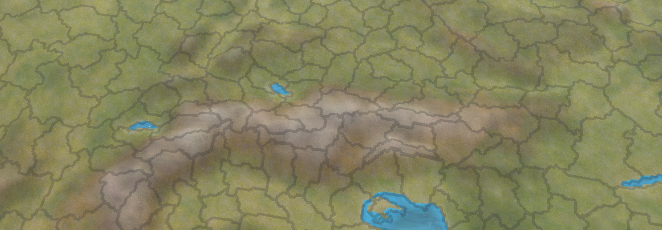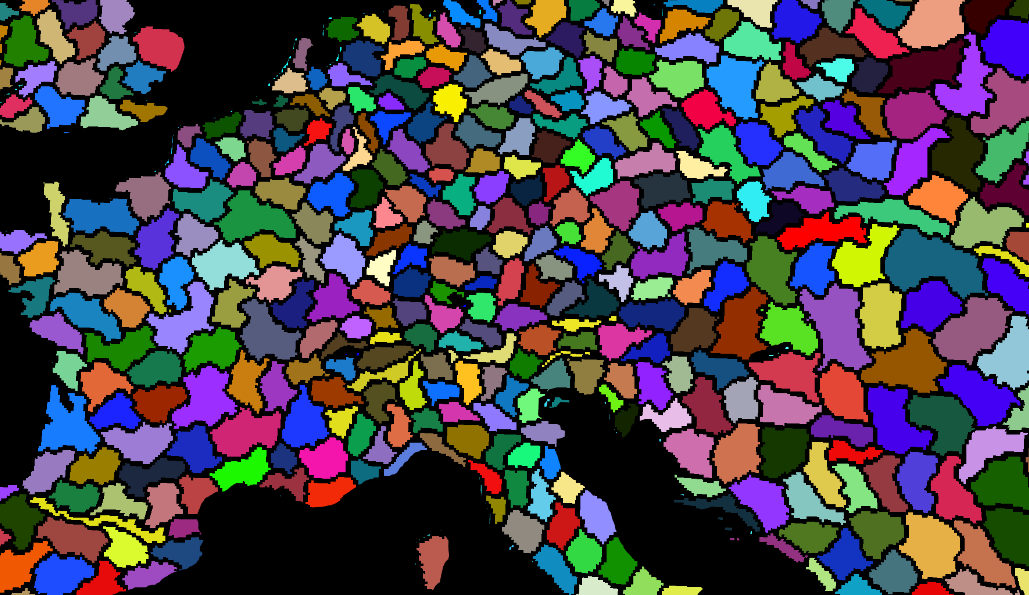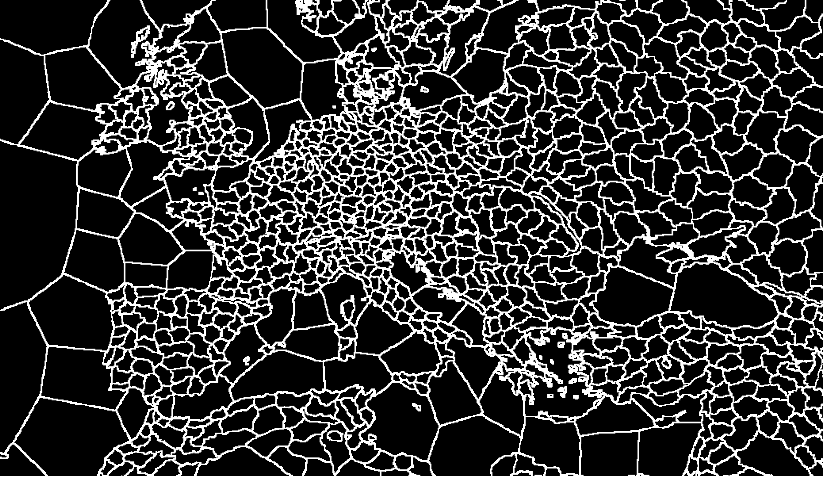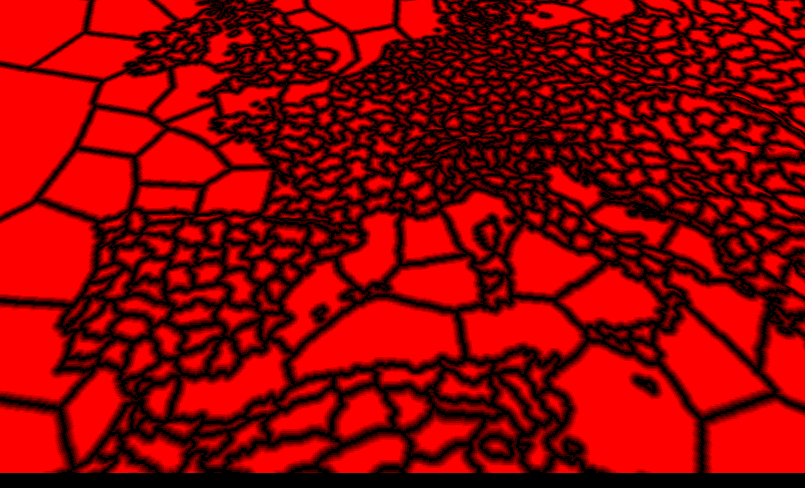Creating a basic Grand Strategy Renderer inspired by Europa Universalis 4
This is where I need to establish the relevance of grand strategy games!
Grand Strategy games (GTG) are a niche genre that appeal only to a smaller portion of the strategy audience. Their complex simulations of the world make it a hard genre to get into as well as a difficult one to develop for. The complex systems that guide diplomacy, economy and even history are being utilized for more than just entertainment. The area of research around these games revolves around “Serious Games” for history, economy and medieval diplomacy. Here are a few research papers discussing those topics:
- Grand Strategy Games As A Pedagogical Tool For Introductory Economics: A Student’s Perspective
- Simulating medieval connections Grand strategy games and social network analysis
- Grand Strategy Games and Economies
- Digitising Diplomacy: Grand Strategy Video Games as an Introductory Tool for Learning Diplomacy and International Relations
Current state of tools for grand strategy
Most resources on the internet are providing information on how to create GTG games in an already established engine such as Unity, Godot or Unreal Engine. In this article, my aim is to make the rendering aspect of this genre easier to approach, thereby contributing towards the development of engines and tools that make the creation of GTGs more accessible for game developers.
This is what I will present in my article
In this article I will explain how one can tackle the rendering challenges involved when creating a typical Grand strategy game from Paradox Interactive such as Europa Universalis 4 (EU4).
By the end of the article you are going to have a procedural landmass, water and two map modes that you can switch between.
Showcase what we are going to do
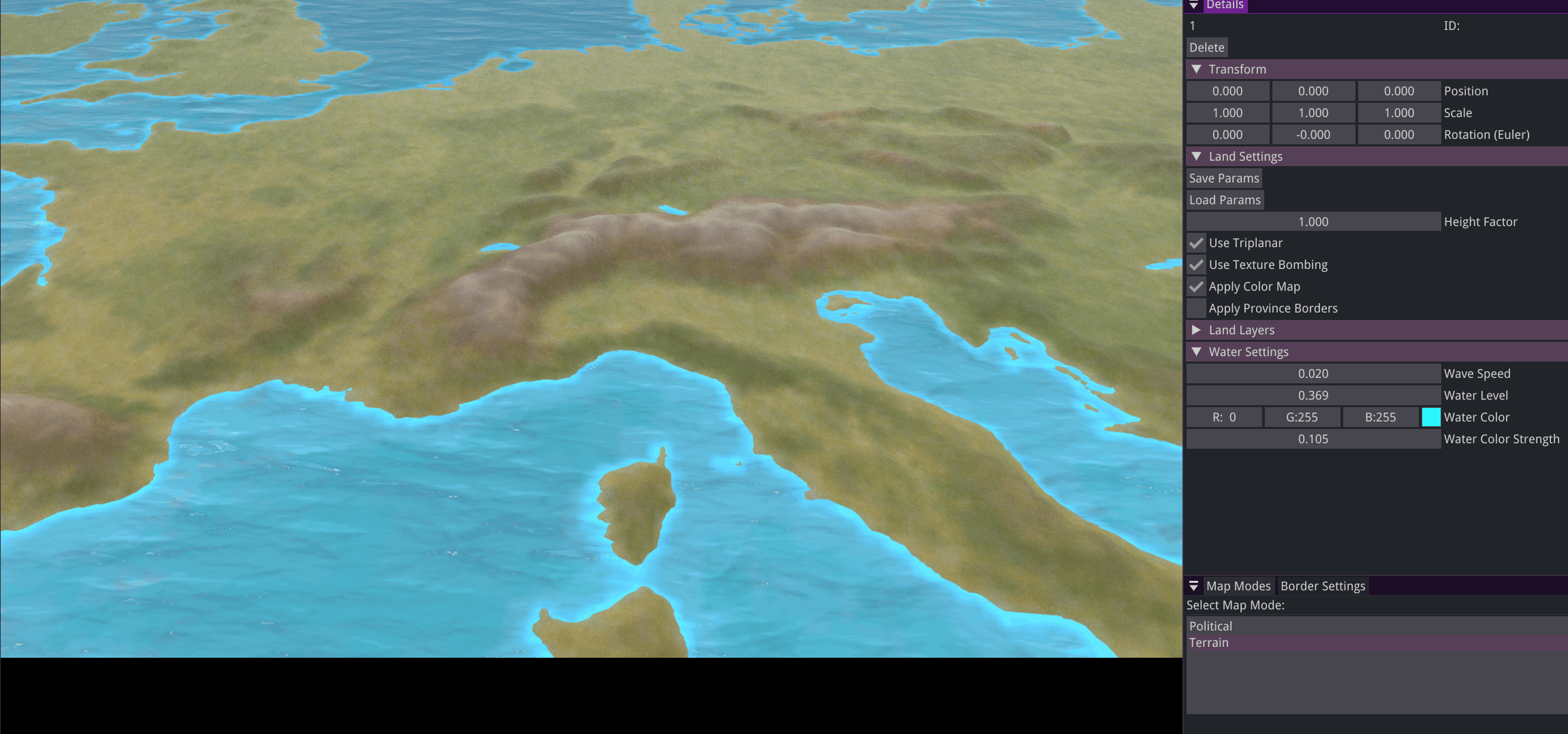 I am going to use C++ and OpenGL for showcasing the concepts, using other languages and graphics API should be possible for all that we will discuss. It is expected that the reader knows some OpenGL.
I am going to use C++ and OpenGL for showcasing the concepts, using other languages and graphics API should be possible for all that we will discuss. It is expected that the reader knows some OpenGL.
Outline
- Generating procedural mesh [ ]
- Texturing terrain [x]
- ~Simple water rendering~?
- Province borders [x]
- Adding another map mode [x]
Assets used in this tutorial
All maps, except for the layers, are from EU4 which you can download here. The layer textures can be found below, in the order used for the shader code:
To follow along you need a province and color map, as well as the layer pairs (diffuse + normal).
Introducing a heightmap
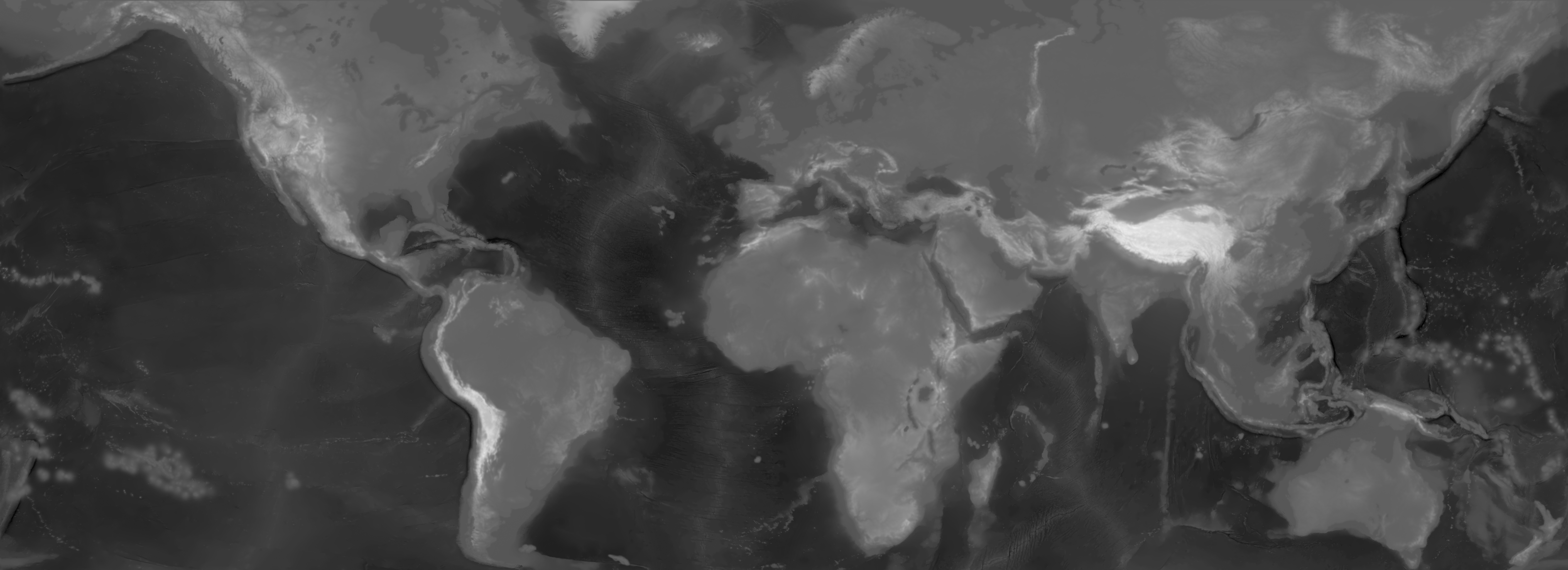 Heightmap from EU4 This texture can be used to extract the height data from a single channel in order to create a 3D mesh. We can create this mesh by populating the OpenGL buffers:
Heightmap from EU4 This texture can be used to extract the height data from a single channel in order to create a 3D mesh. We can create this mesh by populating the OpenGL buffers:
1
2
3
4
5
6
7
mesh->SetAttribute(Mesh::Attribute::Position, meshVertices);
mesh->SetIndices(meshIndices);
mesh->SetAttribute(Mesh::Attribute::Texture, meshUVs);
//vertex normals
mesh->SetAttribute(Mesh::Attribute::Normal, meshNormals);
A procedural mesh for terrain can be thought of as a plane, which needs to have at least the same number of vertices as the resolution of the heightmap. We will then read the data of the heightmap texture and add it to the y axis. There are numerous tutorials that will provide code and explanations on how to achieve this.
Possible mesh optimizations
In EU4 the heightmap is 5632x2048, that is 11,536,896 in vertices and 23,047,808 triangles. This is too much geometry to render and most of it will not even be visible. If you do not mind creating a low resolution mesh and downscaling or resizing the image to something smaller, you can skip this optimization step.
GeoMipMapping | CPU optimization
Description
This approach lowers the data sent to the GPU by dividing the mesh into patches. These patches are then simplified by generating lower resolution versions and changing each patch LOD based on the camera distance.
Downsides
- All the LODs need to be precomputed at the beginning of the application which can take some time depending on the resolution.
- The terrain needs to be a certain resolution in order to be evenly divided into patches, so our
5632x2048becomes an odd resolution like5633x2049. You might need to experiment with this.
Summary
- Divide terrain into a fixed size for patches
- Generate LOD versions of these patches
- Create a separate LOD for the sides of a patch to prevent cracks
- Map each LOD to a patch based on the camera distance at runtime
Implementation OGLDEV https://www.flipcode.com/archives/article_geomipmaps.pdf
Tesselation Shaders | GPU optimizations
Tessellation shaders are used to subdivide geometry by adding two passes between vertex and fragment shaders, control and evaluation tesselation shaders.
Downsides
- In practice it is harder to implement than something like GeoMipMapping
Summary
- Precompute vertex position (without the y component) and UVs on the CPU
- In the tessellation control shader the subdivision levels will be set for each patch, based on the camera distance
- In the tessellation evaluation shader height is sampled from the provided map, uvs and vertex positions are interpolated.
- The normals can be calculated in the fragment shader based on the heightmap values
I would recommend first using the CPU optimization and then, going for tesselation shaders. In my experience, adding CPU based optimization already improved performance by 4 times compared to the naive way of generating the procedural mesh.
Texturing
Assets outline
This is a high level overview of all textures I used in my renderer. You can download all assets needed to follow along here. .png)
The easiest way I found to texture the whole terrain is based on the height. That means we need to provide some extra information for each vertex to the fragment shader. We define a number of layers; sand, grass, mountain and snow. A layer will have the following properties:
1
2
3
4
5
6
7
8
9
10
11
12
13
14
15
//each vertex should pass its height to the fragment shader
in float height;
// used for selecting the correct layer properties
uniform vec2 min_max_height;
//layer properties
uniform vec3 base_colors[MAX_LAYERS];
//interpolate between color and texture, [0, 1]
uniform float base_color_stength[MAX_LAYERS];
//define where this layer starts and where the previous one ends, [0, 1]
uniform float base_heights[MAX_LAYERS];
//linear blend between this and the previous layer, [0, 1]
uniform float base_blends[MAX_LAYERS];
//will scale the uv coordinates of the texture
uniform float base_scale[MAX_LAYERS];
We can get the minimum and maximum when we are creating the buffers on the CPU, like so:
1
2
3
4
5
6
7
8
9
10
11
12
13
14
15
16
17
18
19
20
m_minMaxHeight = glm::vec2{FLT_MAX, -1.0f};
for (uint32_t z = 0; z < height; ++z)
{
for (uint32_t x = 0; x < width; ++x)
{
auto h = heightValues[index];
glm::f32 heightMinMax = static_cast<float>(h) / 255.0f;
{
// min height
m_minMaxHeight.x = std::min(m_minMaxHeight.x, heightMinMax);
m_minMaxHeight.y = std::max(m_minMaxHeight.y, heightMinMax);
}
//set vertex position
//set uv
}
}
To map each layer, we need to get a percentage for the vertex height using the inverse lerp function. This percentage will define the draw strength using the blend, you can see how this looks below:
Shader code for getting the draw strength:
1
2
3
4
5
6
7
8
9
10
11
12
13
14
15
16
17
18
19
20
21
22
23
24
25
26
float inverse_lerp(float a, float b, float value){
return clamp((value-a)/(b-a),0.0,1.0);
}
void texture_terrain(out vec4 color, out vec3 normal)
//[0, 1]
float hPercent = inverse_lerp(min_max_height.x, min_max_height.y, height);
for (int i = 0; i < MAX_LAYERS; i++){
//get how much of this layer we should draw [0, 1]
//EPSILON = a very small float to prevent divison by 0
float drawStrength = inverse_lerp(-base_blends[i]/2 - EPSILON, base_blends[i]/2, hPercent - base_heights[i]);
//early return
if (drawStrength < EPSILON)
{
continue;
}
//color and texture albedo
//normals
//using draw strength for final color and normal
}
All that is left to do is to get the color and normals from the texture. Since we need as many textures as there are layers it would be better to reduce branching as much as possible. Below you can see how it differs to using sampler2DArrays. You can also use texture atlases to achieve the same thing.
1
2
3
4
5
6
7
8
9
10
11
12
13
14
15
16
17
18
19
20
21
//diffuse
uniform sampler2D s_diff1;
uniform sampler2D s_diff2;
...
//normal
uniform sampler2D s_nor1;
uniform sampler2D s_nor2;
...
//vert uvs
in vec2 uv;
//to sample we do
vec4 value = texture(s_diff1, uv);
//We can use texture arrays and bundle all textures inside from the CPU
uniform sampler2DArray s_diffMap;
uniform sampler2DArray s_normMap;
//to sample we do
int i = Texture index we want to sample
vec4 value = texture(s_diffMap, vec3(uv,i));
Creating texture arrays
To create texture arrays you can do:
1
2
3
4
5
6
7
8
9
10
11
// diffuse
glGenTextures(1, &m_materialDifuseArray);
//saves the id
glBindTexture(GL_TEXTURE_2D_ARRAY, m_materialDifuseArray);
glTexParameteri(GL_TEXTURE_2D_ARRAY, GL_TEXTURE_MIN_FILTER, GL_LINEAR_MIPMAP_LINEAR);
glTexParameteri(GL_TEXTURE_2D_ARRAY, GL_TEXTURE_MAG_FILTER, GL_LINEAR);
glTexParameteri(GL_TEXTURE_2D_ARRAY, GL_TEXTURE_WRAP_S, GL_REPEAT);
glTexParameteri(GL_TEXTURE_2D_ARRAY, GL_TEXTURE_WRAP_T, GL_REPEAT);
glBindTexture(GL_TEXTURE_2D_ARRAY, 0);
//the same for normals
Then you can add each texture to the proper texture array in the order they need to be rendered. Keep in mind, that before binding them, you need to do this once for each array at the start, or as soon as a texture array is changed (if you support that at runtime):
1
2
3
4
5
6
7
8
9
10
11
12
13
14
15
16
17
18
19
20
21
22
23
24
25
26
27
28
29
30
31
32
33
34
35
36
37
38
39
40
41
void bee::internal::ReadGLTexture(std::vector<uint8_t>& data, unsigned int index)
{
const GLuint textureID = index;
glBindTexture(GL_TEXTURE_2D, textureID);
glGetTexImage(GL_TEXTURE_2D, 0, GL_RGBA, GL_UNSIGNED_BYTE, data.data());
glBindTexture(GL_TEXTURE_2D, 0);
}
//you need to call for diffuse and normal array
void Renderer::FinalizeTextureArray(std::vector<std::shared_ptr<Texture>> textures, uint32_t arrayLocation)
{
//the code assumes all textures have the same resolution
const auto width = textures[0]->Image->GetWidth();
const auto height = textures[0]->Image->GetHeight();
glBindTexture(GL_TEXTURE_2D_ARRAY, arrayLocation);
// diffuse and normal maps
glTexStorage3D(GL_TEXTURE_2D_ARRAY, 1, GL_RGBA8, width, height, static_cast<GLsizei>(textures.size()));
glTexParameteri(GL_TEXTURE_2D_ARRAY, GL_TEXTURE_MIN_FILTER, GL_LINEAR_MIPMAP_LINEAR);
glTexParameteri(GL_TEXTURE_2D_ARRAY, GL_TEXTURE_MAG_FILTER, GL_LINEAR);
glTexParameteri(GL_TEXTURE_2D_ARRAY, GL_TEXTURE_WRAP_S, GL_REPEAT);
glTexParameteri(GL_TEXTURE_2D_ARRAY, GL_TEXTURE_WRAP_T, GL_REPEAT);
//all 4 channels RGBA
std::vector<uint8_t> data(width * height * 4);
for (int i = 0; i < textures.size(); ++i)
{
//will bind individual textures to be added to the array
bee::internal::ReadGLTexture(data, textures[i]->Image->GetTextureId());
glTexSubImage3D(GL_TEXTURE_2D_ARRAY, 0, 0, 0, i, width, height, 1, GL_RGBA, GL_UNSIGNED_BYTE, data.data());
}
// Generate mipmaps
glGenerateMipmap(GL_TEXTURE_2D_ARRAY);
glBindTexture(GL_TEXTURE_2D_ARRAY, 0);
}
Before rendering, binding them is pretty straightforward:
1
2
3
4
5
6
7
8
9
10
11
void bee::internal::BindTextureArray(GLuint id, GLint location)
{
glActiveTexture(GL_TEXTURE0 + location);
glBindTexture(GL_TEXTURE_2D_ARRAY, id);
glUniform1i(location, location);
}
//before drawing
bee::internal::BindTextureArray(m_materialDifuseArray, TEXTURE_ARRAY_LOCATION);
bee::internal::BindTextureArray(m_materialNormalArray, NORMAL_TEXTURE_ARRAY_LOCATION);
Now we can carry on, creating the height layers.
Below, there is the last part of the shader code when texturing the terrain.
1
2
3
4
5
6
7
8
9
10
11
//get our color
vec3 baseCol = base_colors[i] * base_color_stength[i];
//sample texture albedo
//sample texture normal
//final color
color = color * (1.0 - drawStrength) + vec4((baseCol + textureColor.rgb) * drawStrength, 1.0);
//final normal
normal = normalize(mix(normal, textureNormal, drawStrength));
 Texturing by sampling the diffuse and normal textures with no texture scaling
Texturing by sampling the diffuse and normal textures with no texture scaling
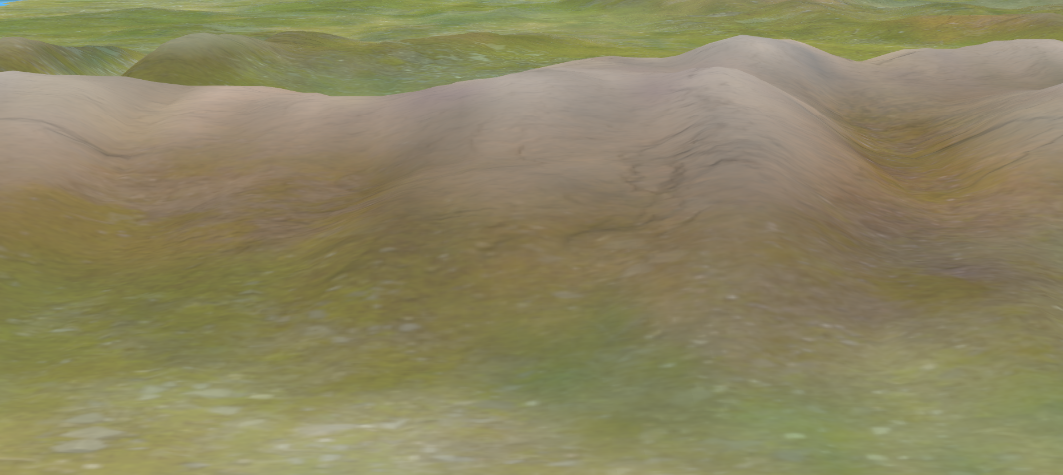 Texturing by sampling the diffuse and normal textures with texture scaling
Texturing by sampling the diffuse and normal textures with texture scaling
The result looks somehow better when we try scaling the textures by some factor. To make the texturing look better we can use triplanar mapping:
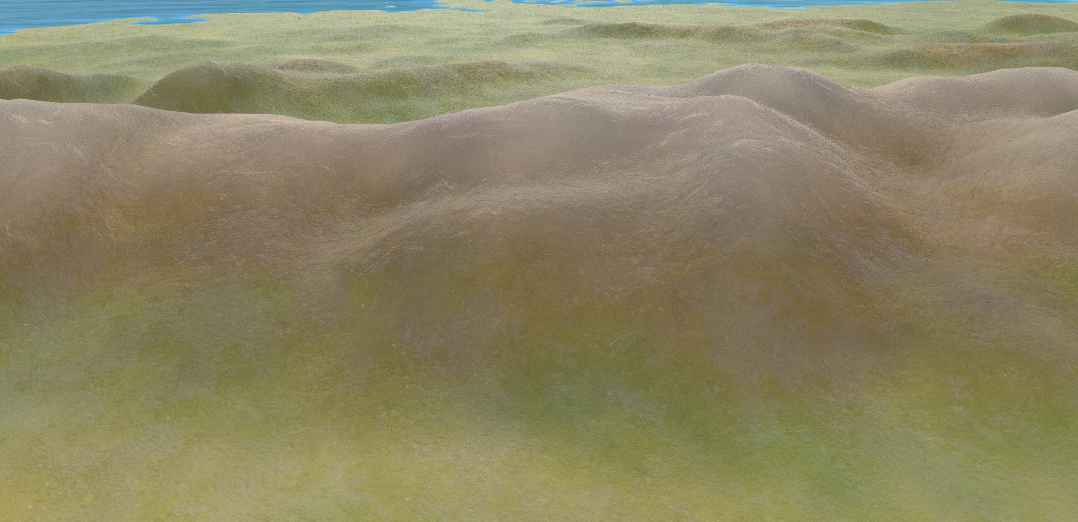 Triplanar sampling for the diffuse and normal textures
Triplanar sampling for the diffuse and normal textures
As the name implies, we have to sample each texture three times on each axis.
1
2
3
4
5
6
7
8
9
10
11
12
13
14
15
16
17
18
vec4 triplanar(vec3 pos, vec3 normal, float scale, sampler2DArray textures, int idx){
vec2 uv_x=(pos.zy*scale);
vec2 uv_y=(pos.xz*scale);
vec2 uv_z=(pos.xy*scale);
vec4 dx = texture(textures, vec3(uv_x,idx));
vec4 dy = texture(textures, vec3(uv_y,idx));
vec4 dz = texture(textures, vec3(uv_z,idx));
vec3 weights = abs(normal);
// makes sure the values do not exceed 1
weights = weights / (weights.x + weights.y + weights.z);
return dx * weights.x + dy * weights.y + dz * weights.z;
}
To get the normals we are essentially doing the same thing we did above, however, we need to compute the tangent matrix which is a bit out of scope to explain properly here. If you want to get a deeper understanding I recommend reading this article by Ben Golus.
1
2
3
4
5
6
7
8
9
10
11
12
13
14
15
16
17
18
19
20
21
22
23
24
25
26
27
28
29
30
31
32
33
34
35
36
37
38
39
40
41
42
43
44
45
46
47
48
49
50
51
//map the normals to [-1, 1]
vec3 unpack_normal(vec4 packedNormal){
vec3 normal = packedNormal.rgb * 2.0 - 1.0;
return normalize(normal);
}
//https://www.shadertoy.com/view/4t2SzR#
vec3 blend_rnm(vec3 n1,vec3 n2)
{
n1.z +=1.0;
n2.xy = -n2.xy;
float denom = max(n1.z, 0.001);
return n1 * dot(n1, n2) / n1.z - n2;
}
vec3 triplanar_normal(vec3 pos, vec3 normal, float scale, sampler2DArray textures,int idx){
vec3 absNormal = abs(normal);
vec3 weights = absNormal;
// makes sure the values do not exceed 1
weights = weights / (weights.x + weights.y + weights.z);
vec2 uv_x = (pos.zy * scale);
vec2 uv_y = (pos.xz * scale);
vec2 uv_z = (pos.xy * scale);
//the normal texture in [-1, 1] range
vec3 tangentNormalX=unpack_normal(texture_UV(textures,vec3(uv_x,idx)));
vec3 tangentNormalY=unpack_normal(texture_UV(textures,vec3(uv_y,idx)));
vec3 tangentNormalZ=unpack_normal(texture_UV(textures,vec3(uv_z,idx)));
//I am using reoriented normal mapping, but there are many ways to blend normals that you can try: https://blog.selfshadow.com/publications/blending-in-detail/
tangentNormalX = blend_rnm(vec3(normal.zy,absNormal.x), tangentNormalX);
tangentNormalY = blend_rnm(vec3(normal.xz,absNormal.y), tangentNormalY);
tangentNormalZ = blend_rnm(vec3(normal.xy,absNormal.z), tangentNormalZ);
vec3 axisSign = sign(normal);
tangentNormalX.z *= axisSign.x;
tangentNormalY.z *= axisSign.y;
tangentNormalZ.z *= axisSign.z;
vec3 outputNormal=normalize(
tangentNormalX.zyx * weights.x +
tangentNormalY.xzy * weights.y +
tangentNormalZ.xyz * weights.z
);
return outputNormal;
}
As you may already noticed, with Triplanar Mapping we have to do 6 more reads, which does affect performance substantially. I believe there are more efficient approaches to achieve the same thing, however, the simplicity of Triplanar Mapping makes it a decent solution.
We can enhance the look of our world by using a color map, which we will sample across the whole mesh.
1
2
3
4
5
//stores the result in mat.albedo (vec4) and normal (vec3)
texture_terrain(mat.albedo, normal);
//we multiply by the texture the previous result
mat.albedo = mat.albedo * texture(s_diffuse,v_texture);
Creating borders from the province map
EU4 provides a handmade voronoi diagram where each province has a unique color. We can compute the edges by checking each pixel’s neighbors, if they do not share the same color than we have an edge. 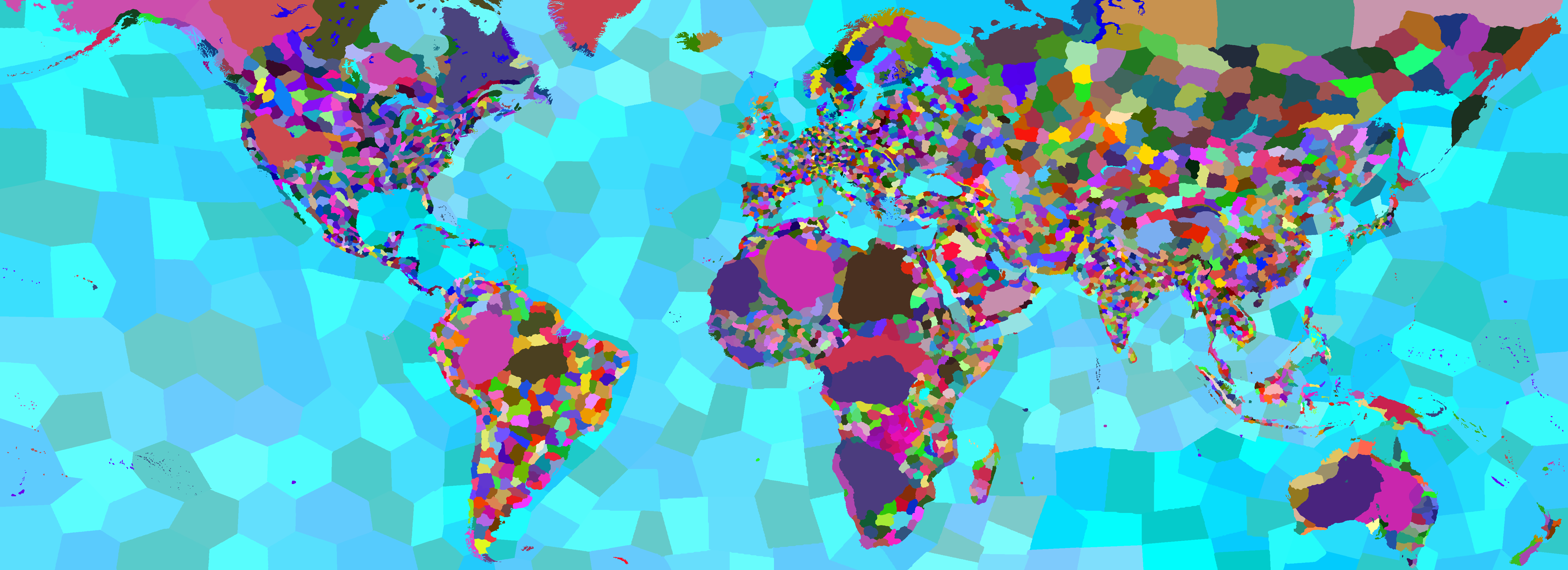
1
2
3
4
5
6
7
8
9
10
11
12
13
14
15
16
17
18
19
20
21
22
23
vec4 CreateTerrainBorders(){
float borderScale= 0.5;
//we can use this factor to scale the borders
vec2 texelSize = borderScale / vec2(textureSize(s_provinceMap, 0));
//province pixel color
vec4 center = texture(s_provinceMap, v_texture1);
//get pixels
vec4 left = texture(s_provinceMap, v_texture1 + vec2(-texelSize.x, 0.0));
vec4 right = texture(s_provinceMap, v_texture1 + vec2(texelSize.x, 0.0));
vec4 up = texture(s_provinceMap, v_texture1 + vec2(0.0, texelSize.y));
vec4 down = texture(s_provinceMap, v_texture1 + vec2(0.0, -texelSize.y));
bool isEdge = any(notEqual(center, left)) ||
any(notEqual(center, right)) ||
any(notEqual(center, up)) ||
any(notEqual(center, down));
float provinceColorFactor = 0.6;
//we are going to multiply by the previous color of the terrain
vec4 color = isEdge ? mix(vec4(0.0), vec4(1.0), provinceColorFactor): vec4(1.0);
return color;
}
Making a simple political mode
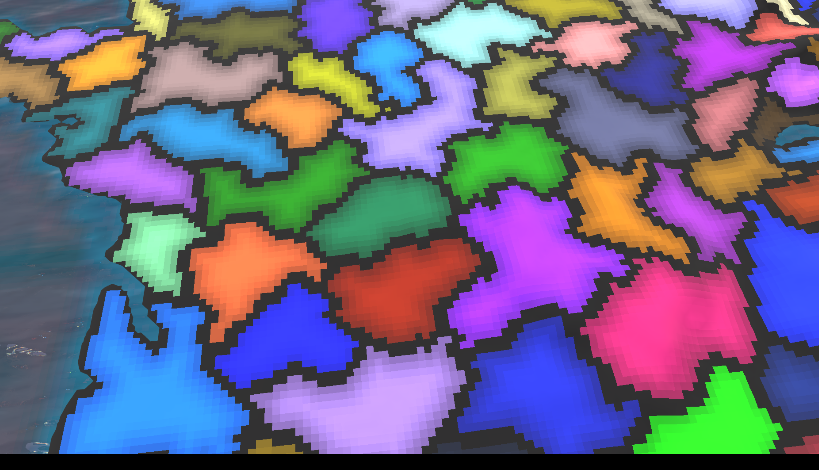 Filter set to nearest neighbor so the effect is easier to see
Filter set to nearest neighbor so the effect is easier to see
Adding province borders is the same as before, only the output will return the color of the map, instead of white. This time we are using the generated texture
1
2
3
4
5
6
7
8
9
10
11
12
13
14
15
16
17
18
19
20
21
22
23
24
25
vec4 CreatePoliticalBorders(){
float borderScale = 0.5;
vec2 texelSize = borderScale / vec2(textureSize(s_provinceMap, 0));
//province pixel color
vec4 center = texture(s_provinceMap, v_texture1);
vec4 left = texture(s_provinceMap, v_texture1 + vec2(-texelSize.x, 0.0));
vec4 right = texture(s_provinceMap, v_texture1 + vec2(texelSize.x, 0.0));
vec4 up = texture(s_provinceMap, v_texture1 + vec2(0.0, texelSize.y));
vec4 down = texture(s_provinceMap, v_texture1 + vec2(0.0, -texelSize.y));
bool isEdge = any(notEqual(center, left)) ||
any(notEqual(center, right)) ||
any(notEqual(center, up)) ||
any(notEqual(center, down));
//gradient code
...
float provinceColorFactor = 0.6;
//the edges will be a color between black and the province color
vec4 color = isEdge? mix(vec4(0.0), center, provinceColorFactor) : center;
//apply gradient
return color;
}
terrain with the province map and borders
To create a gradient we are going to use compute shaders in OpenGL. If you have never used them before you can read this article to get up to speed.
We need to create a new virtual image in OpenGL, after that we can go through or first pass, which will generate a texture with the province borders:
1
2
3
4
5
6
7
8
9
10
11
12
13
14
15
16
17
18
19
20
21
22
23
24
25
26
27
28
29
30
31
32
33
34
35
#version 460 core
layout (local_size_x = 1, local_size_y = 1, local_size_z = 1) in;
layout(rgba32f, binding = 0) uniform image2D imgOutput;
layout(binding = 1) uniform sampler2D s_provinceMap;
void main(){
ivec2 pixelCoords = ivec2(gl_GlobalInvocationID.xy);
ivec2 textureSize = textureSize(s_provinceMap, 0);
vec2 texelSize = 1.0 / vec2(texSize);
vec2 uv = (vec2(pixelCoords) + 0.5) * texelSize;
// Sample neighboring pixels
vec4 center = texture(s_provinceMap, uv);
vec4 left = texture(s_provinceMap, uv + vec2(-texelSize.x, 0.0));
vec4 right = texture(s_provinceMap, uv + vec2(texelSize.x, 0.0));
vec4 up = texture(s_provinceMap, uv + vec2(0.0, texelSize.y));
vec4 down = texture(s_provinceMap, uv + vec2(0.0, -texelSize.y));
// Check if current pixel is on an edge
bool isEdge = any(notEqual(center, left)) ||
any(notEqual(center, right)) ||
any(notEqual(center, up)) ||
any(notEqual(center, down));
// Write result to output image
vec4 result = isEdge ? vec4(1.0): vec4(0.0);
imageStore(imgOutput, pixelCoords, result);
}
The texture would look something like this:
To run the compute shader we have to run the following code on the CPU:
1
2
3
4
5
6
7
8
9
10
m_bordersCompute->Activate();
//bind the province map
internal::SetTexture(provinceTexture, 1);
//bind the output image
glBindImageTexture(0, edgeDetectionTexture->GetTextureId(), 0, GL_FALSE, 0, GL_WRITE_ONLY, GL_RGBA32F);
//start the compute
glDispatchCompute(edgeDetectionTexture->Image->GetWidth(), edgeDetectionTexture->Image->GetHeight(), 1);
//waits for the compute shader to finish
glMemoryBarrier(GL_ALL_BARRIER_BITS);
To create a Distance Field texture we are going to use a naive approach to this that works well enough. We are going to encode the distance to the closest edge in each pixel by checking pixels around it based on a range variable.
1
2
3
4
5
6
7
8
9
10
11
12
13
14
15
16
17
18
19
20
21
22
23
24
25
26
27
28
29
30
31
32
33
34
35
36
37
38
39
40
41
42
43
44
45
#version 460 core
//this is going to be slow without utilizing work groups
layout (local_size_x = 8, local_size_y = 8) in;
layout(binding = 0, rgba32f) readonly uniform image2D edgeMap;
layout(binding = 1, rgba32f) writeonly uniform image2D dfOutput;
void main() {
ivec2 pixelCoords = ivec2(gl_GlobalInvocationID.xy);
ivec2 texSize = imageSize(edgeMap);
//early return
if (pixelCoords.x >= texSize.x || pixelCoords.y >= texSize.y) {
return;
}
//initialize the minimum distance
float minDistance = float(texSize.x * texSize.y);
//this is an approximation
int range = 70;
for (int y = -range; y <= range; ++y) {
for (int x = -range; x <= range; ++x) {
ivec2 neighborCoords = pixelCoords + ivec2(x, y);
//outside the image
if (neighborCoords.x < 0 || neighborCoords.x >= texSize.x ||
neighborCoords.y < 0 || neighborCoords.y >= texSize.y) {
continue;
}
float edgeValue = imageLoad(edgeMap, neighborCoords).r;
//you would have to adjust the threshold if you are doing another blur pass on the edge texture
if (edgeValue > 0.1) {
float distance = length(vec2(x, y));
minDistance = min(minDistance, distance);
}
}
}
//write output
//minDistance needs to be normalized for proper output
imageStore(sdOutput, pixelCoords, vec4(minDistance, 0.0, 0.0, 1.0));
}
To run the second pass we are doing nearly the same thing as before.
1
2
3
4
5
6
7
8
9
10
m_sdTexture->Activate();
glBindImageTexture(0, edgeDetectionTexture->GetTextureId(), 0, GL_FALSE, 0, GL_READ_ONLY, GL_RGBA32F);
glBindImageTexture(1, outputTexture->GetTextureId(), 0, GL_FALSE, 0, GL_WRITE_ONLY, GL_RGBA32F);
//in order to improve performance for this I am using work groups
int numGroupsX = provinceTexture->Image->GetWidth() / 8 + 1;
int numGroupsY = provinceTexture->Image->GetHeight() / 8 + 1;
glDispatchCompute(numGroupsX, numGroupsY, 1);
glMemoryBarrier(GL_ALL_BARRIER_BITS);
Back in the fragment shader, we can add sample from the Distance Field texture in order to get a gradient:
1
2
3
4
5
6
7
8
9
10
11
12
13
14
15
16
17
18
19
20
{
//same code as above
...
//sample Distance Field texture and normalize
float normalization = 20;
float a = texture(s_bordersMap, v_texture1).r / normalization;
//the texture might still have pixels that are not normalized due to the naive approach for creating it
if(a > 1.0){
a = 1.0;
}
//common way to sample a SDF texture
//https://www.youtube.com/watch?v=1b5hIMqz_wM
float thick= 0.8;
float soft= 0.99;
a = smoothstep(1.0 - thick - soft, 1.0- thick + soft, a);
//apply the gradient
color*=a;
return color;
}
Conclusion
Summarize what the article has been about, future ideas for the project. Problems that you encountered that were not discussed in the body.
In this article I wrote about texturing techniques common when creating Grand Strategy maps which I developed over eight weeks for my university project at BUAS, in the CMGT, programming track. I hope this was useful for your and if you would like to develop this further, here are some ideas:
- Pipeline for generating procedural grand strategy worlds (as in the New Worlds DLC from EU4)
- Rivers and lakes
- Foliage and cities
- Spline based borders
 Thanks for reading my article. If you have any feedback or questions, please feel free to email me at bogdan.game.development@gmail.com .
Thanks for reading my article. If you have any feedback or questions, please feel free to email me at bogdan.game.development@gmail.com .